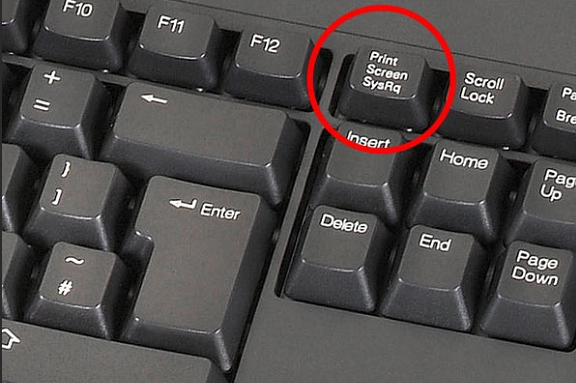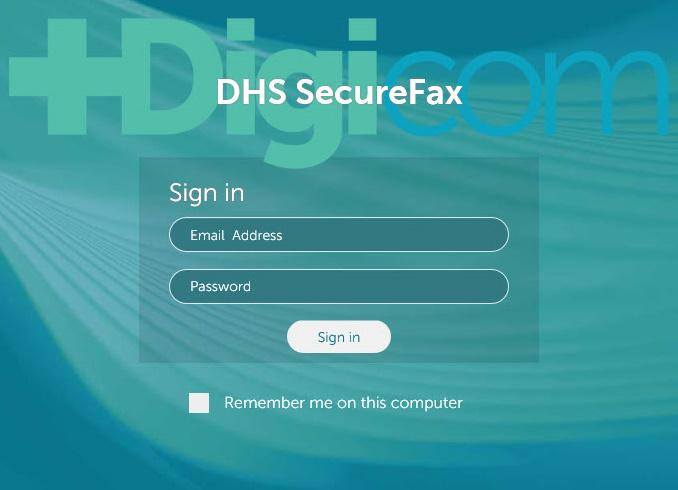How Can We Help?
Search for answers or browse our knowledge base.
-
POLICIES & PROCEDURES
-
TECHNOLOGY HOW-TO GUIDES
-
COMPUTING BEST PRACTICES
-
GENERAL TECHNICAL
-
NEWSLETTER ARCHIVES
< All Topics
Print
Newsletter September 2020
PostedOctober 30, 2023
UpdatedOctober 30, 2023
Byadmin
0
0
Table of Contents
|
Was this article helpful?