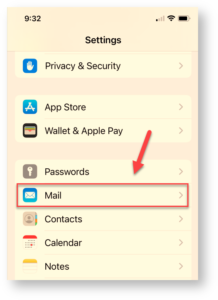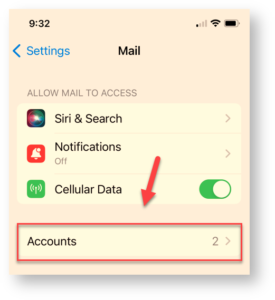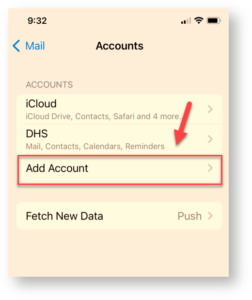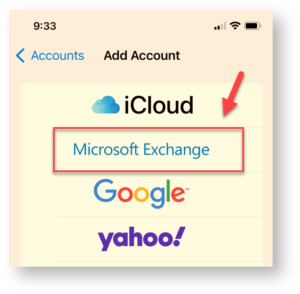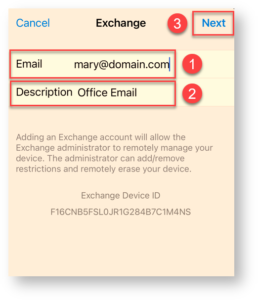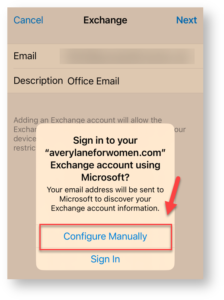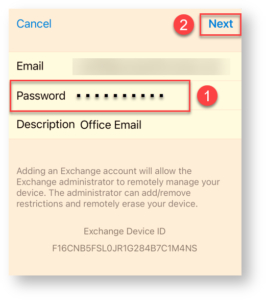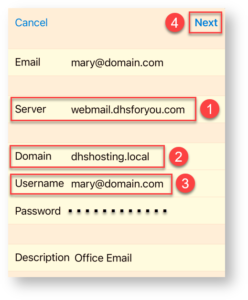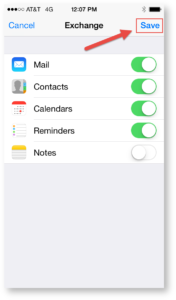How Can We Help?
Search for answers or browse our knowledge base.
-
POLICIES & PROCEDURES
-
TECHNOLOGY HOW-TO GUIDES
-
COMPUTING BEST PRACTICES
-
GENERAL TECHNICAL
-
NEWSLETTER ARCHIVES
< All Topics
Print
iPhone/iPad Email Setup – Primary Mailbox
PostedOctober 29, 2023
UpdatedApril 3, 2024
Byadmin
0
0
Table of Contents
These instructions were written for iOS 17 and may vary depending on the version of iOS installed on your device.
- Select “Settings”: On your iOS device (iPhone or iPad), navigate to and select “Settings”.
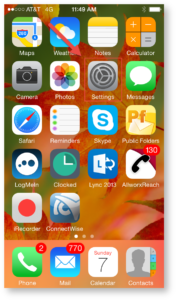
- Select “Mail: Select “Mail” button.
- Select “Accounts”: Select “Accounts” button.
- Select “Add Account”: Select “Add Account” button.
- Select “Exchange”: In “Add Account” module, select “Exchange”.
- Enter Preliminary Account Info: Enter email address, enter an account description, and select “Next”.
- Select “Configure Manually”: If you see the following warning, select “Configure Manually”.
- Enter Password: Enter your account password and select “Next”.
- Enter Remaining Account Info: Enter the following information and select “Next”.
- Server: webmail.dhsforyou.com
- Domain: dhshosting.local
- Username: Enter your email address.
- Select “Save”: Select “Save” to save email settings.
Account setup is now complete! You should start to see email populate in your inbox after a few minutes.
Was this article helpful?